소프트웨어 사용 방법 알아보기

Terms of Use | Privacy Notice | Data Privacy Framework | Cookie Notice | DMCA | Whistleblowing |
© Altair Engineering Inc. All Rights Reserved.
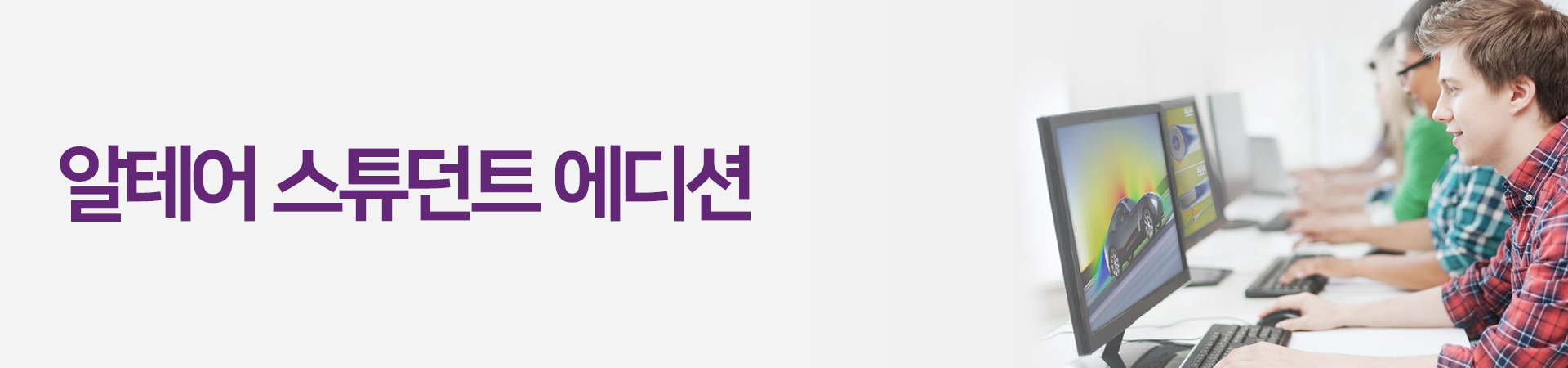
이론이나 개념에 생명을 불어넣고, 제품 설계 기술을 가속화하고, 현실 세계를 한층 업그레이드 하는 교과 과정 및 프로젝트 기반 소프트웨어를 경험해보세요!
알테어 스튜던트 에디션은 알테어의 광범위한 기술 포트폴리오에 걸쳐 있는 다양한 제품을 포함합니다. 모두 단일 라이선스/활성화 키를 통해 쉽게 사용할 수 있습니다. 알테어 스튜던트 에디션을 활용할 수 있는 다양한 분야는 다음과 같습니다.







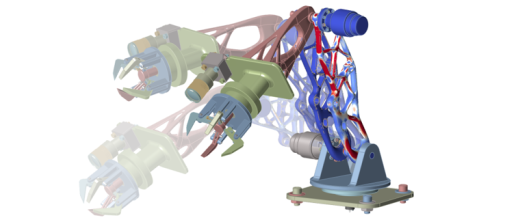

스튜던트 에디션에 포함된 각 제품에 대한 자세한 내용을 보려면 알테어 커뮤니티에서 기사를 검색하고 특정 카테고리 또는 일반 키워드(예: "structures" 또는 "power electronics")를 검색하세요.
알테어 커뮤니티
이제 알테어원에서 보다 간단한 절차 로 알테어 스튜던트 에디션을 제공합니다. 알테어원에서는 모든 알테어 소프트웨어를 다운로드할 수 있고, 알테어 커뮤니티에 접속해서 자료를 학습하거나 궁금한 점을 질문하고 해결하는 등 모든 지원이 가능합니다!
무료로 알테어 스튜던트 에디션을 사용하는 방법은 다음과 같습니다.
NOTE: 대부분의 경우 알테어원은 대학 도메인을 자동으로 인식하고 사용자 계정을 대학 계정과 연결합니다. 귀하의 이메일 도메인이 둘 이상의 대학 계정과 연결되어 있는 경우 목록에서 해당 계정을 선택하라는 메시지가 표시됩니다. 귀하의 대학이 목록에 없으면 "Not Listed?"를 클릭하여 수동으로 추가해야 합니다.
* 알테어원 계정이 정상적으로 생성되지 않는다면 academicsupport@altair.com 으로 문의주세요!
NOTE: 라이센스 활성화 키 대신 "pending verification" 메시지가 나타나면 영업일 기준 1~2일 정도 기다려주세요. 검증이 완료되면 이메일이 발송됩니다. 이메일 검증이 완료되면 다시 본 과정을 실행해주세요.
NOTE: 스튜던트 에디션 번들에서 여러 개의 제품을 다운로드 한 경우, 첫 번째 소프트웨어에 대해서만 활성화를 완료하면 됩니다.
다음 제품에는 추가 활성화 단계가 필요합니다.
PSIM - almutil_gui.exe를 클릭하여 알테어 라이센스 유틸리티 상자를 열고 사용자 드롭다운 아래 라이센스 저장소 섹션에서 라이센스 파일 경로를 복사한 후 PSIM을 열고 복사한 라이센스 경로를 아래와 같이 라이센스 설정 창에 붙여넣고 확인을 클릭합니다.
(스크린샷과 함께 이 단계에 대한 자세한 설명을 보시려면 여기를 클릭하세요.)
Flux 및 FluxMotor - 이름이 ALTAIR_LICENSE_PATH인 환경 변수를 설정해야 하며 값은 활성화 창의 라이선스 파일 경로일 수 있습니다.
(스크린샷과 함께 이 단계에 대한 자세한 설명을 보시려면 여기를 클릭하세요.)
AI Studio - 알테어 인스파이어 등 다른 제품을 미리 설치하지 않고 AI Studio를 별도로 사용하는 경우에는 Almutil GUI가 필요합니다. 아래 링크에서 해당 OS에 대한 Amutil GUI를 다운로드한 후, Step1~4를 진행해 주세요.
https://s3.amazonaws.com/com.solidthinking.portal.public/almutil_15.2.0_win64_x64.zip
https://s3.amazonaws.com/com.solidthinking.portal.public/almutil_15.2.0_linux_x64.tar.gz
https://s3.amazonaws.com/com.solidthinking.portal.public/almutil_15.2.0_darwin_universal.zip
|
|
Student |
Professional Edition |
Academic |
Personal |
|
대상 |
현재 재학중인 학생 |
기업, 정부 기관, 상업용 R&D |
학술 기관 |
누구나 |
|
목적 |
셀프 스터디; 상업적인 목적으로 사용 불가 |
비공개 연구를 포함한 상업적인 사용 |
학교 강의, 프로젝트 기반의 학습, 논문 작업 및 출판된 연구; 상업적인 목적으로 사용 불가 |
학습 및 평가; 상업적인 목적으로 사용 불가 |
|
운영체제 |
Windows |
Windows; |
Windows; |
Windows |
|
비용 |
학생 개인 컴퓨터에 설치하는 경우 무료 |
회사 컴퓨터에 설치하는 경우 연간 구독료 |
학교 컴퓨터에 설치하는 경우 연간 구독료 할인 |
무료 |
|
제품 |
All |
All |
Altair Inspire, Altair Compose, Altair Twin Activate, Altair RapidMiner Studio |
|
|
제공되는 라이선스 |
1-year node-locked license |
Standard Altair licensing options |
Altair Units enable access to Altair's entire portfolio of software as an all-in-one bundle |
1-year node-locked license for instant download and use |
|
다운로드 및 신청 방법 |
Altair One Marketplace |
알테어 스튜던트 에디션 번들에 포함된 제품은 대부분 제한이 없지만 제한 사항이 있는 경우, 여기에서 확인하실 수 있습니다.
모델 제한이나 사이즈 제한이 없는 제품:
스튜던트 에디션의 공통적인 제한 사항
FEKO Limitations
Model Elements
WinProp Module Limitations
Indoor
Altair SimLab Limitations
Supported CAD Formats
Altair Monarch Limitations
Altair EDEM Limitations
Altair PSIM Limitations
Altair S-FRAME Limitations
학교 이메일이 없는 경우, 아쉽지만 무료로 알테어 스튜던트 에디션을 사용하실 수 없습니다.
학교 이메일을 사용할 수 있도록 학교 담당자에게 문의하거나, 학과 교수님께 알테어 수업용 라이선스 지원 프로그램을 제안해보세요. 교수님께 수업용 라이선스가 발급되면 학교 이메일 주소가 아니더라도 무료로 알테어 제품 사용이 가능합니다.
처음 스튜던트 에디션 라이선스를 활성화 한 장비가 아닌 다른 장비에서 스튜던트 에디션을 사용하시려면 기존에 사용했던 장비의 라이선스를 비활성화해야 합니다.
비활성화 하는 방법:
1. (C:) > Program Files > Altair > 2023 > security > bin > win64 > gui 로 이동
2. almutil_gui.exe 더블 클릭해서 Altair License Utility 실행
3. Tools 탭에서 Deactivate License 클릭
4. Activation key를 입력한 후 Deactivate 클릭(아래 이미지 참조)
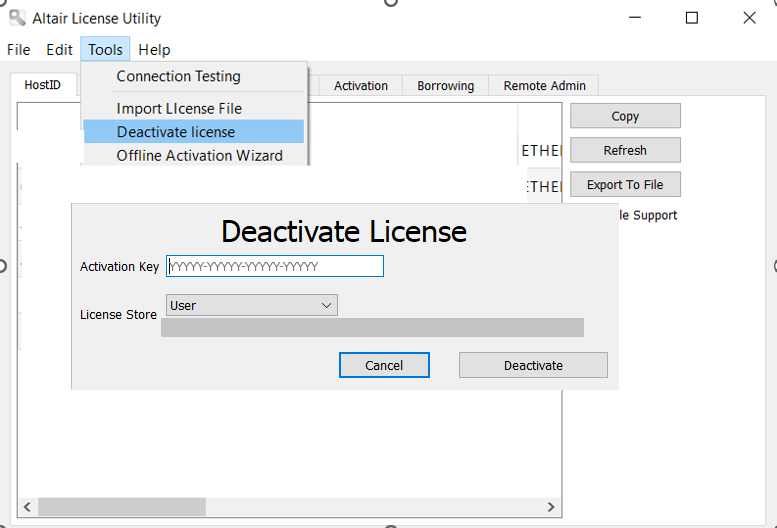
5. 라이선스가 성공적으로 비활성화되면 같은 활성화 키를 사용하여 다른 컴퓨터에서 라이선스를 활성화할 수 있습니다.
* 주의: 라이선스를 비활성화하고 다시 활성화할 수 있는 횟수는 제한되어 있습니다. 여러 번 비활성화하는 것은 권장하지 않습니다.
